linux-tracing-workshop-part 3
记录linux-tracing-workshop实验过程,第三部分共三篇。
- 13. Using BPF Tools: trace and argdist One-Liners
- 14. Using BPF Tools: CPU and Off-CPU Investigation
- 15. Using perf Tools: Slow File I/O
13. Using BPF Tools: trace and argdist One-Liners
使用trace显示所有登陆尝试
每当登陆系统或者使用su时,都有set*uid被调用,据此可以用trace记录所有系统的登陆和sudo操作。
root@ubuntu1604:/usr/share/bcc/tools# ./trace '::sys_setuid "uid=%d", arg1'
PID TID COMM FUNC -
53999 53999 sshd sys_setuid uid=0
54050 54050 su sys_setuid uid=1000
54076 54076 cron sys_setuid uid=0
54103 54103 cron sys_setuid uid=0
使用argdist指出热门文件
argdist显示函数参数的分布,可以用来trace __vfs_write 和 __vfs_read的参数用以判断出热门文件。 在一个终端启动argdist,另一个终端启动一个dd:
dd if=/dev/zero of=/dev/null bs=1K count=1M
下面是显示结果:
root@ubuntu1604:/usr/share/bcc/tools# ./argdist -T 5 -i 2 -C 'p::__vfs_write(struct file *f):char*:f->f_path.dentry->d_name.name#writes' -C 'p::__vfs_read(struct file *f):char*:f->f_path.dentry->d_name.name#reads'
[16:11:05]
writes
COUNT EVENT
1 f->f_path.dentry->d_name.name = kprobe_events
3 f->f_path.dentry->d_name.name = [eventfd]
3 f->f_path.dentry->d_name.name = 1
7 f->f_path.dentry->d_name.name = TCP
reads
COUNT EVENT
1 f->f_path.dentry->d_name.name = inotify
1 f->f_path.dentry->d_name.name = [timerfd]
3 f->f_path.dentry->d_name.name = [eventfd]
24 f->f_path.dentry->d_name.name = ptmx
[16:11:07]
writes
COUNT EVENT
9 f->f_path.dentry->d_name.name = 1
24 f->f_path.dentry->d_name.name = TCP
reads
COUNT EVENT
18 f->f_path.dentry->d_name.name = ptmx
[16:11:09]
writes
COUNT EVENT
1 f->f_path.dentry->d_name.name = TCP
1 f->f_path.dentry->d_name.name = 4
6 f->f_path.dentry->d_name.name = 1
15 f->f_path.dentry->d_name.name = TCP
505475 f->f_path.dentry->d_name.name = null
reads
COUNT EVENT
1 f->f_path.dentry->d_name.name = TCP
2 f->f_path.dentry->d_name.name = ld-2.23.so
3 f->f_path.dentry->d_name.name = dd
28 f->f_path.dentry->d_name.name = ptmx
505475 f->f_path.dentry->d_name.name = zero
使用trace显示PostgreSQL的查询
本节直接用trace跟踪postgresql的USDT probe。
启动postgres,连到对应的数据库:
test@ubuntu1604:/usr/local/pgsql/bin$ ./psql -d postgres
postgres=# \c foo
You are now connected to database "foo" as user "test".
foo=# select * from tbl
多次查找尝试找到对应的插入操作的进程为54397。
^Croot@ubuntu1604:/usr/share/bcc/tools# ps aux | grep postgres
test 49781 0.0 0.8 172968 16660 pts/0 S Dec06 0:00 /usr/local/pgsql/bin/postgres -D /tmp/pgdata
test 49784 0.0 0.2 173112 4664 ? Ss Dec06 0:00 postgres: checkpointer
test 49785 0.0 0.2 172968 5000 ? Ss Dec06 0:00 postgres: background writer
test 49786 0.0 0.4 172968 8192 ? Ss Dec06 0:01 postgres: walwriter
test 49787 0.0 0.3 173624 6440 ? Ss Dec06 0:00 postgres: autovacuum launcher
test 49788 0.0 0.1 28052 2280 ? Ss Dec06 0:01 postgres: stats collector
test 49789 0.0 0.1 173396 3824 ? Ss Dec06 0:00 postgres: logical replication launcher
test 54372 0.0 0.2 34240 4100 pts/1 S+ 16:39 0:00 ./psql -d postgres
test 54397 0.0 0.5 173904 11152 ? Ss 16:41 0:00 postgres: test foo [local] idle
root 54400 0.0 0.0 15784 932 pts/4 S+ 16:42 0:00 grep --color=auto postgres
-
^Croot@ubuntu1604:/usr/share/bcc/tools# ./trace -p 54397 'u:/usr/local/pgsql/bin/postgres:query__start "%s", arg1'
PID TID COMM FUNC -
54397 54397 postgres query__start select * from tbl
使用argdist显示postgresql的延时分布
argdist -c -i 5 -H 'r:/usr/local/pgsql/bin/postgres:PortalRun():u64:$latency/1000000#latency (ms)'
将pg-slow.sql拷到/tmp, 然后在pgsql命令行执行
foo=# \i /tmp/pg-slow.sql
输出:
root@ubuntu1604:/usr/share/bcc/tools# ./argdist -c -i 5 -H 'r:/usr/local/pgsql/bin/postgres:PortalRun():u64:$latency/1000000#latency (ms)'
[17:18:00]
latency (ms) : count distribution
0 -> 1 : 1 |****************************************|
[17:18:05]
latency (ms) : count distribution
0 -> 1 : 1 |******** |
2 -> 3 : 0 | |
4 -> 7 : 0 | |
8 -> 15 : 0 | |
16 -> 31 : 0 | |
32 -> 63 : 0 | |
64 -> 127 : 0 | |
128 -> 255 : 5 |****************************************|
256 -> 511 : 0 | |
512 -> 1023 : 0 | |
1024 -> 2047 : 0 | |
2048 -> 4095 : 0 | |
4096 -> 8191 : 1 |******** |
14. Using BPF Tools: CPU and Off-CPU Investigation
该实验调查一个表面上是CPU-bound的程序,但是实际有大部分时间没有使用CPU。
编译运行:
root@ubuntu1604:~/linux-tracing-workshop# gcc -g -fno-omit-frame-pointer -fno-inline -pthread blocky.c -o blocky
root@ubuntu1604:~/linux-tracing-workshop# ./blocky
[*] Ready to process requests.
[*] Backend handler initialized.
[*] Request processor initialized.
[*] Request processor initialized.
[-] Handled 1000 requests.
[-] Handled 2000 requests.
看起来在以稳定的频率处理请求。
但是用top可以看到blocky的CPU利用率是很低的,说明很多时候它并没有在用CPU。
root@ubuntu1604:/usr/share/bcc/tools# ./profile -F 997 -f -p $(pidof blocky) > folded-stacks
root@ubuntu1604:/usr/share/bcc/tools# ~/FlameGraph/flamegraph.pl folded-stacks > profile.svg
生成火焰图,从火焰图可以看到 request_processor 和 do_work消耗了比较多的CPU, 也可以看到程序经常需要陷入对锁的等待中。
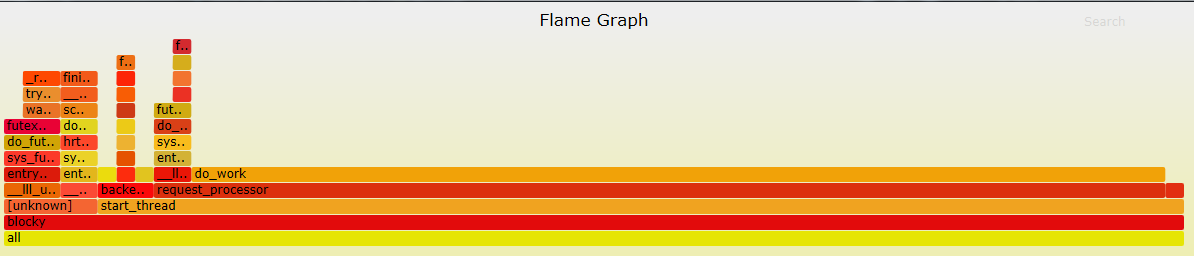
下面用cpudist查看on-cpu和off-cpu的时间各花费了多少时间:
test@ubuntu:/usr/share/bcc/tools$ sudo ./cpudist -p $(pidof blocky)
[sudo] password for test:
Tracing on-CPU time... Hit Ctrl-C to end.
^C
usecs : count distribution
0 -> 1 : 0 | |
2 -> 3 : 3 |*************** |
4 -> 7 : 3 |*************** |
8 -> 15 : 2 |********** |
16 -> 31 : 5 |************************* |
32 -> 63 : 3 |*************** |
64 -> 127 : 5 |************************* |
128 -> 255 : 1 |***** |
256 -> 511 : 2 |********** |
512 -> 1023 : 1 |***** |
1024 -> 2047 : 0 | |
2048 -> 4095 : 3 |*************** |
4096 -> 8191 : 8 |****************************************|
8192 -> 16383 : 2 |********** |
从上面可以看到是双峰分布,有两个计算比较密集的点,一个比较短,一个比较长。需要关注比较短的,这说明程序在换进换出。看看off-cpu的值:
test@ubuntu:/usr/share/bcc/tools$ sudo ./cpudist -O -p $(pidof blocky)
Tracing off-CPU time... Hit Ctrl-C to end.
^C
usecs : count distribution
0 -> 1 : 2 | |
2 -> 3 : 1 | |
4 -> 7 : 4 | |
8 -> 15 : 7 | |
16 -> 31 : 7 | |
32 -> 63 : 3 | |
64 -> 127 : 48 |*** |
128 -> 255 : 93 |****** |
256 -> 511 : 28 |* |
512 -> 1023 : 11 | |
1024 -> 2047 : 10 | |
2048 -> 4095 : 6 | |
4096 -> 8191 : 6 | |
8192 -> 16383 : 580 |****************************************|
16384 -> 32767 : 556 |************************************** |
我们看到也是一个双峰分布,表示程序waiting的时间。但是这些睡眠是哪里来的,使用offcputime可以知道这个答案:
test@ubuntu:/usr/share/bcc/tools$ sudo ./offcputime -f -p $(pidof blocky) > ~/folded-stacks
[sudo] password for test:
^Ctest@ubuntu:/usr/share/bcc/tools$ ls ~
...
test@ubuntu:/usr/share/bcc/tools$ ~/FlameGraph/flamegraph.pl ~/folded-stacks > offcpu.svg
bash: offcpu.svg: Permission denied
test@ubuntu:/usr/share/bcc/tools$ ~/FlameGraph/flamegraph.pl ~/folded-stacks > ~/offcpu.svg
test@ubuntu:/usr/share/bcc/tools$
从火焰图可以看到确实有两条路径在等待,一个是在backend_handler调用nanosleep,一个是在request_processor调用__lll_lock_wait:
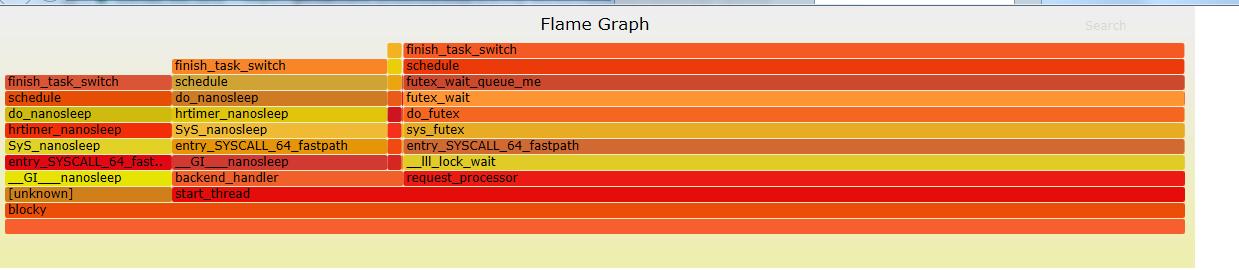
15. Using perf Tools: Slow File I/O
这个实验跟之前一样,只是这次用perf并且用火焰图显示写文件的路径。
编译运行logger:
root@ubuntu1604:~/linux-tracing-workshop# gcc -g -fno-omit-frame-pointer -O0 -pthread logger.c -o logger
root@ubuntu1604:~/linux-tracing-workshop# ./logger
从iolatency可以看到大部分io都能很快完成,但是也有比较慢的io:
root@ubuntu1604:~/perf-tools# ./iolatency
Tracing block I/O. Output every 1 seconds. Ctrl-C to end.
>=(ms) .. <(ms) : I/O |Distribution |
0 -> 1 : 92 |############################### |
1 -> 2 : 114 |######################################|
2 -> 4 : 3 |# |
4 -> 8 : 3 |# |
8 -> 16 : 8 |### |
>=(ms) .. <(ms) : I/O |Distribution |
0 -> 1 : 103 |################################## |
1 -> 2 : 117 |######################################|
2 -> 4 : 4 |## |
4 -> 8 : 1 |# |
8 -> 16 : 4 |## |
>=(ms) .. <(ms) : I/O |Distribution |
0 -> 1 : 96 |################################## |
1 -> 2 : 108 |######################################|
2 -> 4 : 6 |### |
4 -> 8 : 1 |# |
8 -> 16 : 4 |## |
16 -> 32 : 4 |## |
>=(ms) .. <(ms) : I/O |Distribution |
0 -> 1 : 87 |################################ |
1 -> 2 : 106 |######################################|
2 -> 4 : 3 |## |
4 -> 8 : 4 |## |
8 -> 16 : 6 |### |
16 -> 32 : 2 |# |
>=(ms) .. <(ms) : I/O |Distribution |
0 -> 1 : 102 |######################################|
1 -> 2 : 103 |######################################|
2 -> 4 : 7 |### |
4 -> 8 : 1 |# |
8 -> 16 : 5 |## |
用bitesize可以看到大部分的io都比较小,但是也有比较大的:
root@ubuntu1604:~/perf-tools/disk# ./bitesize
Tracing block I/O size (bytes), until Ctrl-C...
^C
Kbytes : I/O Distribution
-> 0.9 : 2722 |######################################|
1.0 -> 7.9 : 2601 |##################################### |
8.0 -> 63.9 : 1342 |################### |
64.0 -> 127.9 : 0 | |
128.0 -> : 145 |### |
为了知道IO操作的来源,我们需要记录block:block_rq_insert点的栈回溯:
root@ubuntu1604:~/perf-tools/disk# perf record -p $(pidof logger) -e block:block_rq_insert -g -- sleep 10
[ perf record: Woken up 1 times to write data ]
[ perf record: Captured and wrote 0.137 MB perf.data (450 samples) ]
生成火焰图:
root@ubuntu1604:~/perf-tools/disk# perf script | ~/FlameGraph/stackcollapse-perf.pl | ~/FlameGraph/flamegraph.pl > io-stacks.svg
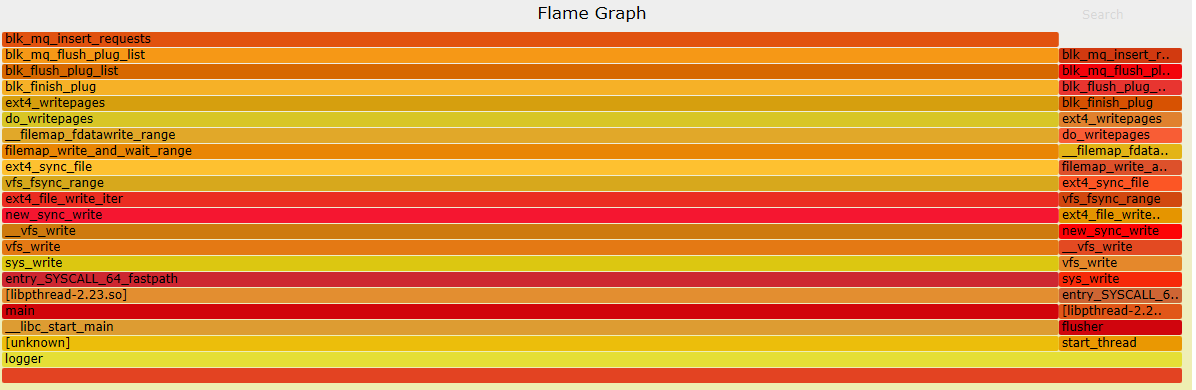
从火焰图可以看出来,IO的来源有两个线程,左边运行的时间比较多,应该就是小IO,右边运行得比较少,对应大IO。
blog comments powered by Disqus